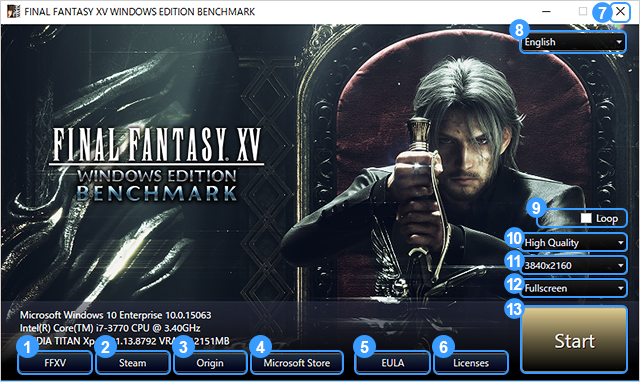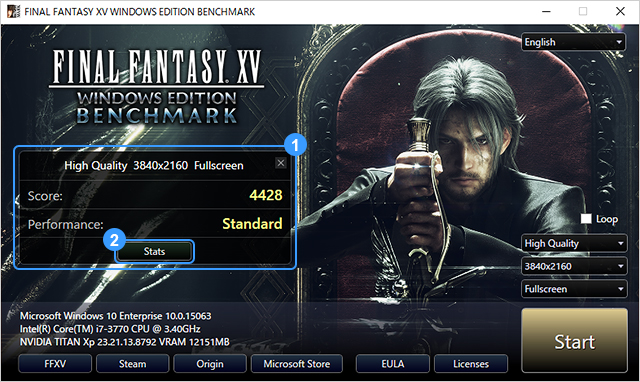The FINAL FANTASY XV WINDOWS EDITION Official Benchmark application can give you a score to indicate the level of performance you can expect from your PC environment when running FINAL FANTASY XV WINDOWS EDITION. It does this by displaying several of the events, maps and characters used in the game.
Features
Native 4K and HDR10 support.
Support for 4K (3840 x 2160px) and HDR display allows you to experience even more atmospheric high-quality graphics.
- * An OS with the Windows 10 Creators Update or later and a compatible monitor are required to use HDR display.
NVIDIA GameWorks™
This application allows you to check your PC's compatibility with the latest graphical effects provided by NVIDIA.
- * An NVIDIA graphics card is required to run NVIDIA® Ansel™.
NVIDIA DLSS
This application allows you to check your PC's compatibility with the latest graphical effects provided by NVIDIA.
- * NVIDIA GeForce RTX 2070, 2080 or 2080 Ti is required to run NVIDIA® DLSS.
- * NVIDIA® Ansel is disabled when NVIDIA® DLSS is enabled.
- * In order to enable NVIDIA® DLSS you need to set display resolution to 4K.
Caution
- This software is not a playable game demo. Please be aware that it does not allow you to play the full version of FINAL FANTASY XV.
- Unlike the full game, this Benchmark only supports Japanese and English languages.
How to install the Benchmark
Installation Instructions
1. Download the zip file.
Download the required zip file from the download button below.
2. Decompress the zip file.
Decompress the downloaded file in a location of your choosing.
3. Run the installer.
Run the file "ffxvbench_installer.exe" that has been decompressed and saved.
4. Select the display language before thoroughly reading and agreeing to the user agreement.
- * If Microsoft.NET Framework 4.6 is not installed on the system environment then the .NET Framework installer will boot up at this point. This software is required to run the Benchmark, so please install it.
Outline of the Official Benchmark Application
| OS supported |
Windows 7/8.1/10 (64-bit Japanese version)
- * 32bit OS are not supported.
- * The Windows 10 Creators Update or later is required in order to check compatibility with HDR 10/ Windows Sonic Audio.
|
| Hardware requirements |
Graphics cards and their drivers must support DirectX®11. The screen display must support sizes of W1280 x H720 pixels or larger.
- * NVIDIA® SLI®/AMD Crossfire are not supported.
|
| Required software |
Microsoft .NET Framework 4.6
- * If this software is not installed on your PC environment, the installer for it will boot up during installation.
|
| Download file name |
ffxvbench_installer.zip
|
| File size |
3.37GB Approx.
|
How to use the Benchmark application
Benchmark Launcher
The FFXV Official Benchmark launcher will boot up when you click on "FINAL FANTASY XV WINDOWS EDITION Official Benchmark" from either the Windows start menu or a desktop shortcut. After adjusting the various settings, push the start button to initiate the Benchmark compatibility test.
❶ This button brings up the official FINAL FANTASY XV website in your web browser.
❷ This button brings up the Steam site page for FINAL FANTASY XV WINDOWS EDITION in your web browser.
❸ This button brings up the Origin site page for FINAL FANTASY XV WINDOWS EDITION in your web browser.
❹ This button brings up the Microsoft Store site page for FINAL FANTASY XV WINDOWS EDITION.
❺ This button displays the EULA.
❻ This button displays the open source license for the middleware employed.
❼ This button closes the launcher.
❽ Here you can select the language to display the launcher in. The Japanese and English languages are supported.
❾ If a tick is inserted here before initiating the launcher, the Benchmark application can then subsequently be accessed directly, without returning to the launcher, even after shutting down the application itself. In order to exit from the application running in a loop, push the Esc key or click on the X icon in the top corner to close the window.
❿ Here you can select from"Lite," "Standard," "High," or "Custom" graphics settings. If a higher quality setting is selected then the burden on processing will also increase, so refer to the results of the Benchmark test to select the settings most suitable for your PC environment. The "High Quality" setting is required in order to activate NVIDIA GameWorks™.
| Lite quality |
This is a reduced graphical setting that disables light reflection and anti-aliasing calculations. The resolution for shadows will be low, and the resolution for Level-Of-Detail (LOD) distance and textures will also be reduced.
|
| Standard quality |
This is the standard quality setting for a PC that meets the recommended specifications. |
| High quality |
This setting will activate the high end graphical features incorporated into FINAL FANTASY XV WINDOWS EDITION, such as NVIDIA® Turf Effects™, NVIDIA® HairWorks™ and NVIDIA® Flow™, etc. The resolution of shadows and textures, as well as the LOD distance will also increase under this setting. A graphics card with a significant amount of VRAM is required to use it.
|
| Custom |
Here you can change the settings to match the final release version.
- *If you select and play with custom settings, it won't reflect on the Benchmark Score Page.
|
⓫ Here you can select between "1280 x 720," "1920 x 1080," "2560 x 1440," or "3840 x 2160" for the screen resolution. The higher the resolution setting, the greater the burden placed on processing, so refer to the results of the Benchmark test to select the settings most suitable for your PC environment.
⓬ Here you can select between "Windowed mode," "Fullscreen Mode," or "Borderless" for the display mode.
⓭ Click to play the Benchmark scene and start the compatibility test.
Score Screen
❶ The score increases based on the fps value. It will count up at a speed based on the PC's capabilities.
The time that the Benchmark compatibility test takes is roughly 6 minutes and 30 seconds, with the score results and a performance evaluation coming up at the very end. If the test is cancelled part way through then no results will be displayed.
- * If the PC being used does not meet the minimum specifications required to run the Official Benchmark application, the application may automatically close down. In such cases, please adjust the screen size and graphics quality settings, before checking again if the PC confirms with the required environment specifications explained in the Benchmark outline.
Controls
- - It is possible to cancel the compatibility test part way through, by pushing the Esc key or Alt + F4 Keys. You can shift between Windowed and Fullscreen display using the Alt + Enter keys.
- - You can shift between Windowed and Fullscreen display using the Alt + Enter keys.
- - Users with NVIDIA graphics cards can display NVIDIA® Ansel™ by pressing the Alt + F2 keys.
Results Screen
❶ Once the Benchmark compatibility test has completed, the resulting score and performance evaluation will be displayed in the launcher. The performance evaluation uses a scale of 8 levels, based on the score itself.
❷ Clicking on the "Stats" button will allow you to compare your score to that of other users.
- * It is possible to view the average scores of other users at any time on the "FINAL FANTASY XV Benchmark Scores" page.
Calculated scores and what they indicate for gameplay
Once the Benchmark compatibility test is completed, you can check your score. This score is a value that indicates the standard of performance you can expect when running the full release version of FINAL FANTASY XV WINDOWS EDITION on your PC. See below for a breakdown of what the scores mean.
| 12000 or greater |
Extremely High |
The game will run exceedingly well. A high frame rate is possible and even richer graphical settings can be used. |
| 9000 to 11999 |
Very High |
You can expect the game to run very comfortably. A high frame rate is possible and even higher quality graphical settings can be used. |
| 6000 to 8999 |
High |
You can expect the game to run comfortably. It should run smoothly, even at higher graphics settings. |
| 4500 to 5999 |
Fairly High |
A standard level of performance can be expected. Adjustments to the graphics settings are recommended if possible. |
| 3000 to 4499 |
Standard |
A standard level of performance can be expected. |
| 2500 to 2999 |
Slightly Low |
It is possible to play the game, but you may experience a burden on processing when performing some actions. Adjustments to the graphics settings are recommended. |
| 2000 to 2499 |
Low |
It is possible to play the game, but all actions will feel sluggish overall. There is a chance that the performance may improve with adjustments to the graphics settings or display resolution. |
| 0 to 1999 |
Insufficient |
The system does not meet the minimum requirements to run the game. |
- * This index is for reference purposes only and does not constitute a guarantee that the release version of the game will run on the PC.